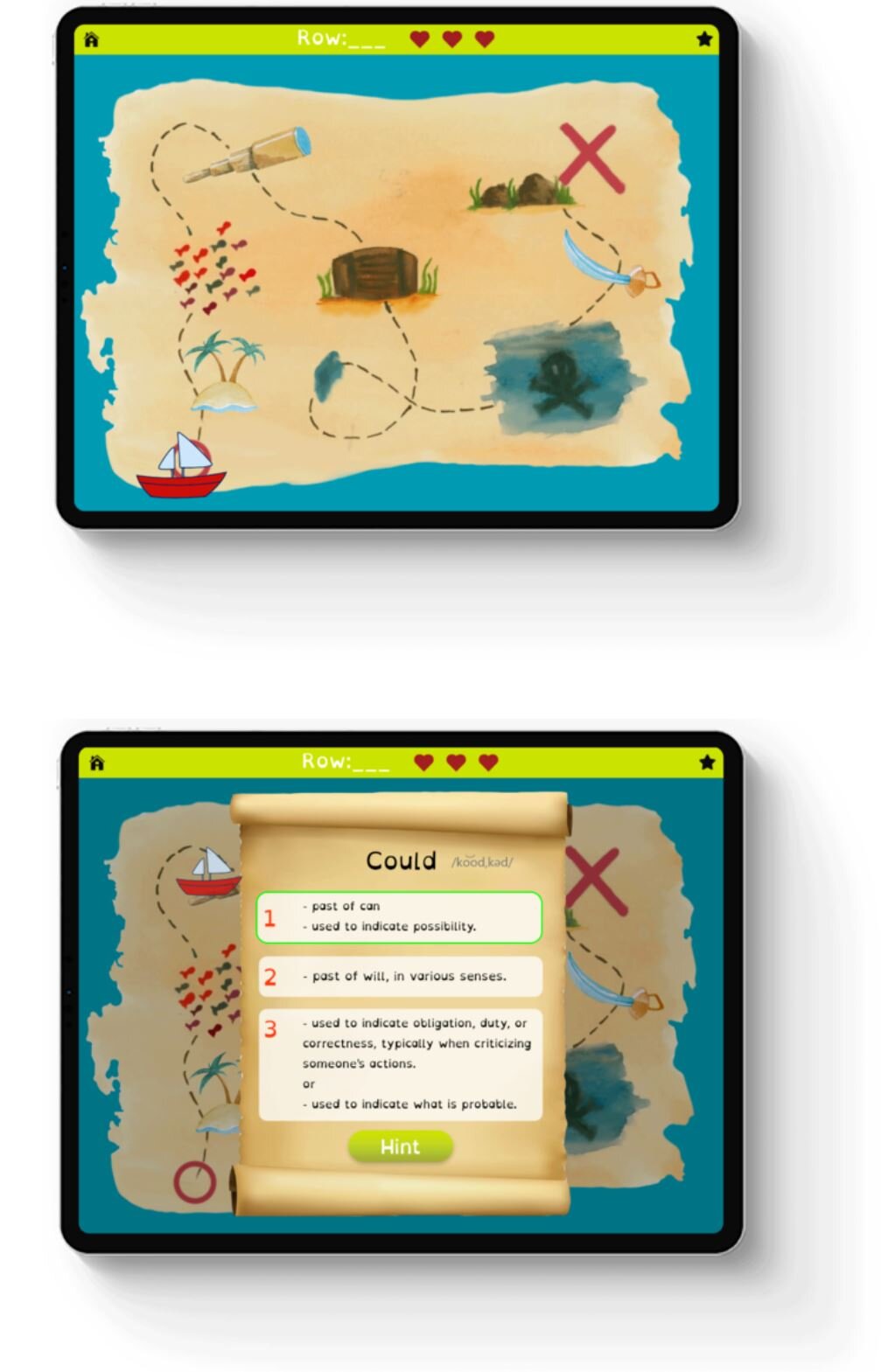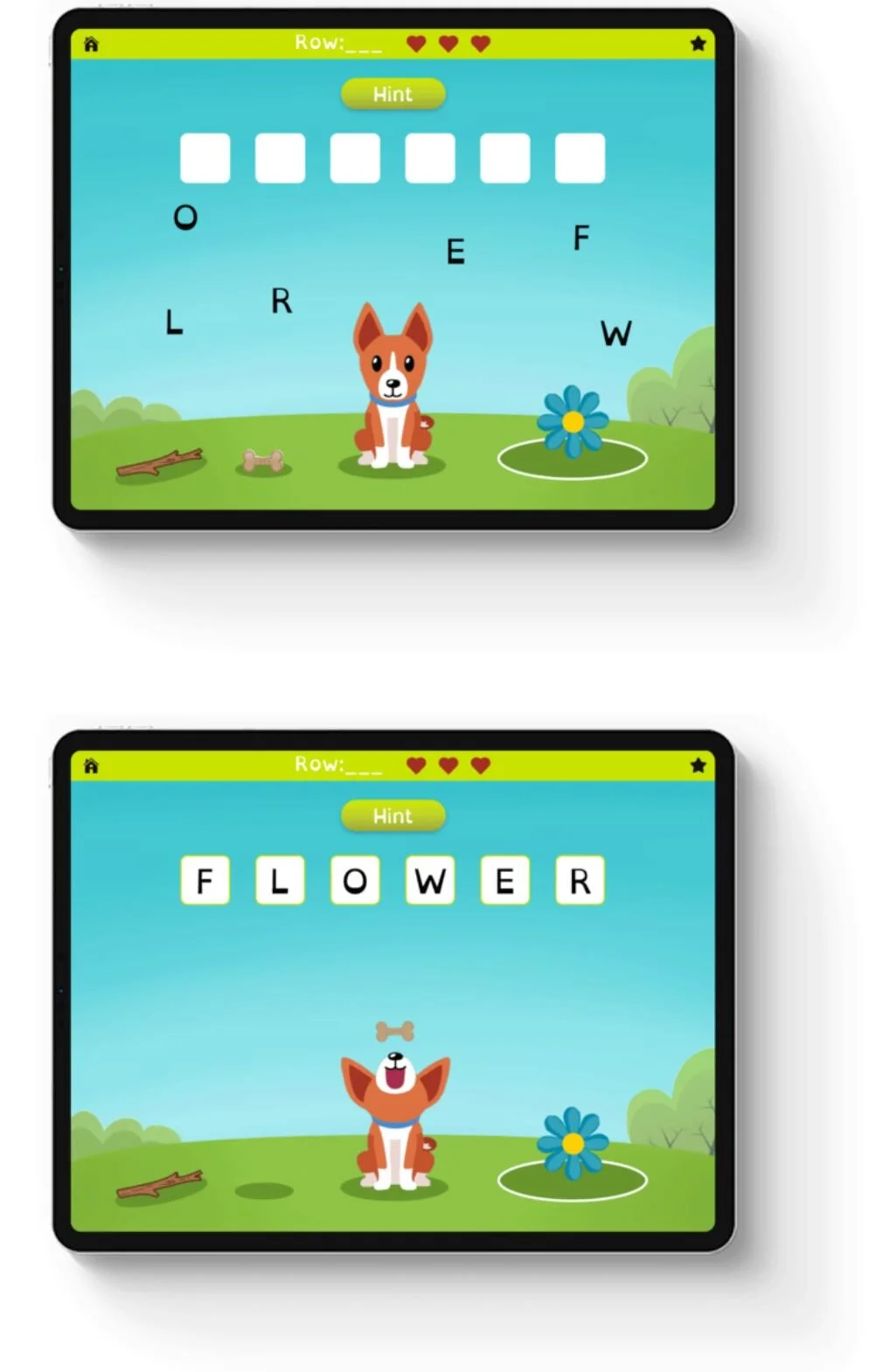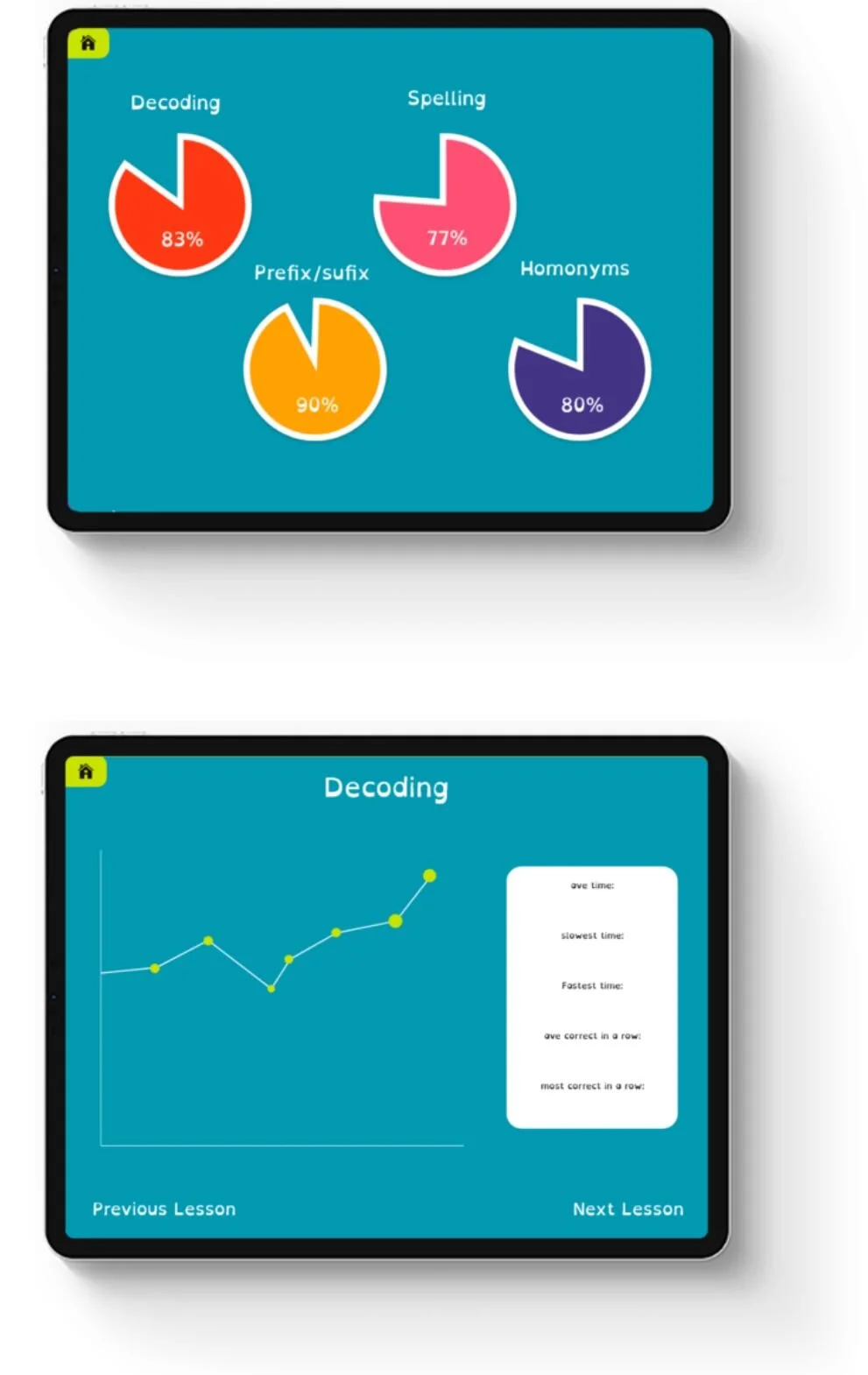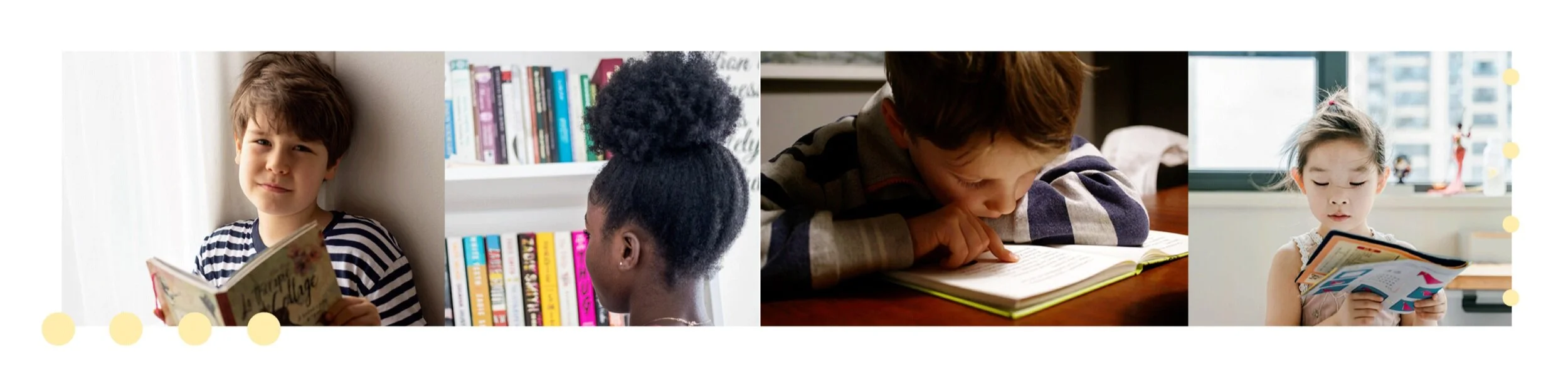
CANREAD is a learn-to-read application that specializes in helping students with reading disabilities improve their reading skills. Reading disabilities affect more than reading and comprehension skills. They can also effect the ability to tell time, remember sequences, and learn new skills.
This app is designed for children between the ages of seven and 10 (Grades 2 to 5). Children with reading disabilities can benefit from a play-based learning app that teaches them skills that will help them read, and thus succeed in everyday life.



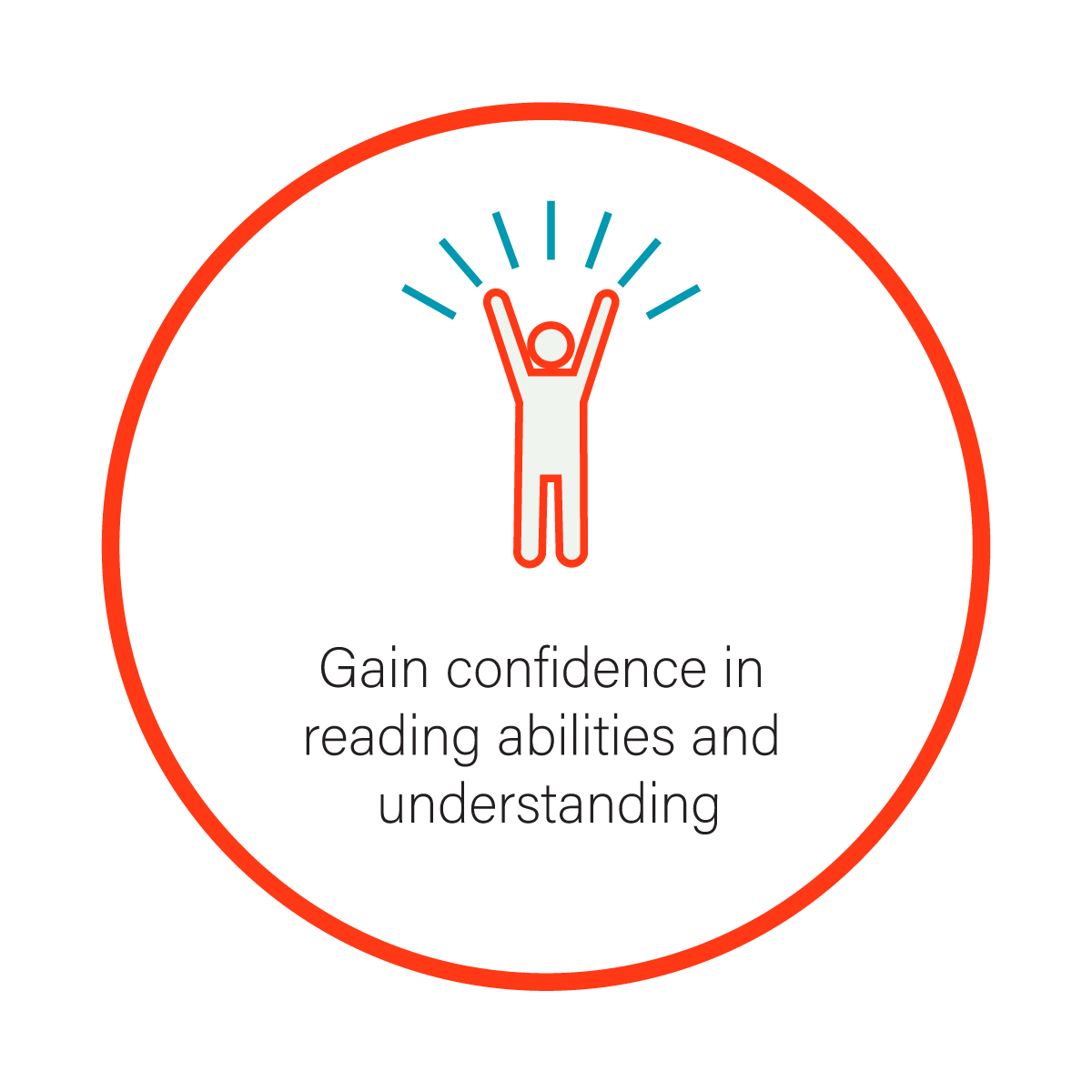



Home Page
The home page is where the settings, analytics, games, awards, and book library are accessed.
Choose a game to play by swiping the circle or pressing the arrows. To select the game press Play.
The app uses a font called Open Dyslexic, which increases readability for people with dyslexia.
Once you Choose a game…
When a game is selected, instructions will come up.
Here is where the child learns how to play each game.
To continue to the game, press the X in the top right corner.
Decoding
Help find a buried treasure by choosing the correct definition of a word.
Each correct word will bring the user to the next checkpoint. Each map has 10 checkpoints, including the start and finish points.
The boat moves to each checkpoint where a scroll with a word and three definitions to choose from pops up. If the correct definition is chosen, it will be outlined in green.
Press the Hint button to make one of the wrong options disappear.
The user will get two tries for each definition. If the user does not select the correct answer with the second try, they will lose a heart at the top of the screen.
The number of correct words in a row will be counted and shown at the top of the screen.
Press the star on the top right corner to go directly to this game’s lesson trend and analytics.
Spelling
Place the letter in the correct order to spell the word for the picture in the highlighted circle.
When the letters are placed in the correct order, the user can choose to give the dog a treat, or to throw a stick for it to fetch.
If the user needs help they can press the Hint button, which will put one letter in its correct place.
The user has three chances to spell the word correctly, indicated by the hearts at the top of the screen.
The number of words correct in a row will be counted and shown at the top of the screen.
Press the star on the top right corner to go directly to this game’s lesson trend and analytics.
Prefix/Suffix
Choose the correct prefix or suffix for the word and help the penguin do a cool trick off the jump.
If the user needs help they can press the Hint button, which will eliminate one of the wrong options.
The number of words answered correctly in a row will be counted and shown at the top of the screen.
Homonyms
Match the word to its corresponding image.
The number of words and images that are matched in a row will be counted and shown at the top of the screen.
Press the star on the top right corner to go directly to this game’s lesson trend and analytics.
Analytics
The analytics page is accessed from the home page through the button on the top right hand corner.
Here is where the overall percent score of each game is kept.
To see a further breakdown of the child’s development analytics, press the pie chart of the lesson you want to see.
This is a lesson development breakdown. The line graph shows development over time.
The box on the right shows the game’s average time, the slowest and fastest times, the average number of correct answers in a the row, and most correct answers in a row.
Press the Previous Lesson or Next Lesson buttons on the bottom to go to a different lesson’s analytics page.
Awards
The awards page is where the user sees the awards they have collected by beating high scores and completing tasks.
Awards increase stickiness by rewarding the user.
Each award is hidden, and how the user achieved each award is only revealed after it has been unlocked.
Settings
On the settings page, guardians / teachers can set the preferences and add necessary information into the app.
Guardians / teachers input the email address they would like the development analytics updates to be sent and to select how often they would like updates. Multiple email addresses can be added.
This page is accessed through the home page from the top left corner.
* The images and text have been changed and hidden due to copywrite.
The library also allows users to read assigned school books in a more accessible font.
If the user does not understand a word, or does not know how to read a word, they can click the word and an information box will appear.
This box will contain a syllable breakdown, IPA spelling, definition, and an option for the user to hear the word.
The book library is where users can read and practice the skills they have learned in the app’s games.
The books offered are for grades 1 to 6. The target user can start with easier books and as they learn and gain confidence they can progress to the higher grade levels.
The library will be made available through an agreement with a publishing company.